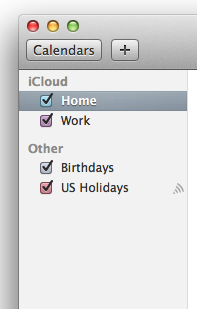Unsubscribe from a Team Schedule
Still getting event updates for a team you are no longer a part of or just don't want to be subscribed to the schedule anymore? Click the appropriate link below for the steps to unsubscribe and stop the reminders.
In this article
Unsubscribe on Mac
- Open Calendar
- Click Calendars button to display calendars list
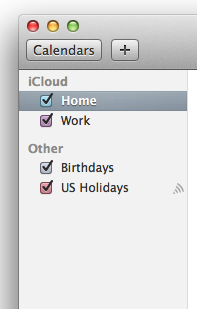
- Right-click the subscribed calendar name and select Delete from menu that appears
Unsubscribe on iPhone (iOS 10)
- Tap Settings
- Tap Calendar (in earlier iOS versions tap Mail, Contacts, Calendars)
- Tap Accounts
- Tap Subscribed Calendars
- Tap the team calendar to remove
- Tap Delete Account
- Tap Delete Account to confirm
Unsubscribe on iPhone (iOS 11, 12, & 13)
- Tap Settings
- Tap Passwords & Accounts
- Tap Subscribed Calendars
- Tap the team calendar to remove
- Tap Delete Account
- Tap Delete Account to confirm


Unsubscribe on Google Calendar
- Open Google Calendar
- In the top right, click the Settings icon then click Settings
- Click the Calendars tab
- Click the Unsubscribe link to the right of the calendar you wish to remove.
Unsubscribe on Outlook 2010
- Go to the Calendar and find the list of calendars on the left-hand side
- Right-click on the calendar you want to get rid of
- Click Delete [Calendar Name] (or you can leave the calendar and just uncheck temporarily)