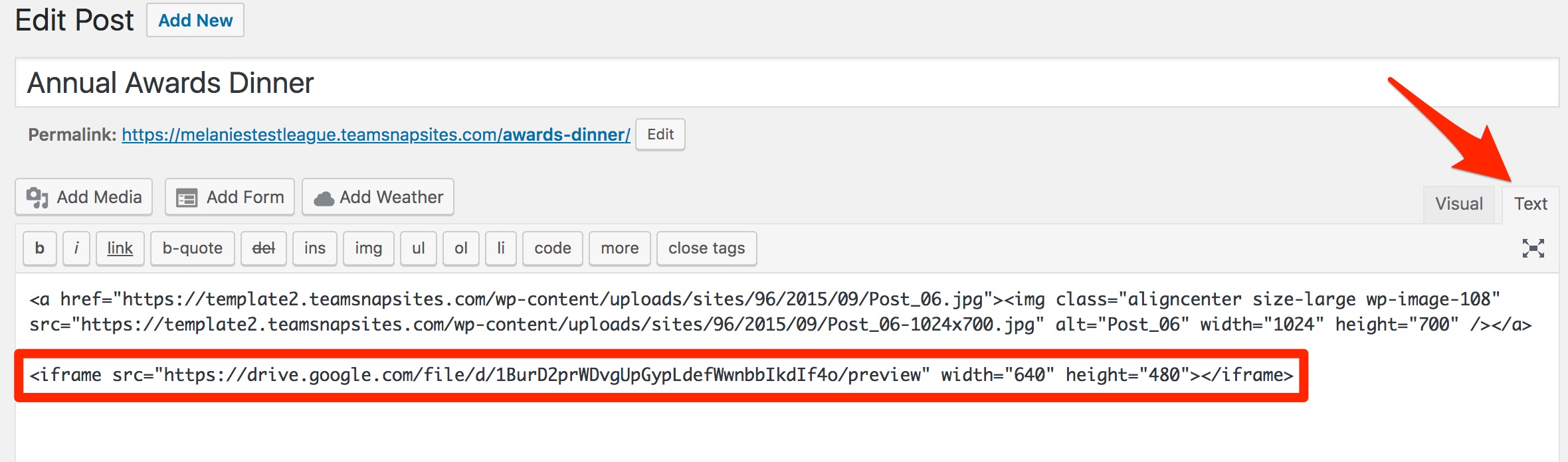Embed Files in a Page on your Website
Need to embed a file in a page or post on your WordPress site? Follow the steps below:
3. Add the Embed Code on a Page or Post
Step 1: Set Your File To Public
- Upload your file to Google Drive
- Right click the file and select Preview
- Click More Actions (the vertical ellipsis on the top right)
- Select Share
- Click Advanced
- Change who has access to the file to On - Public on the web

Step 2: Generate the Embed Code
- Go back to More Actions again while in preview
- Select Open in new window

- In the new window, click on More Actions (last time, I promise!)
- Click Embed item...

- Copy the embed code - it will start with <iframe
Step: 3 Add The Embed Code On A Page Or Post
Option 1: Embed the code on a page
- Go to the page you are embedding the file in
- Open PageBuilder
- Drag and drop the HTML module under standard modules

- Paste the embed code
- Save
- Publish
Option 2: embed the code in a post
- Go to your WordPress Dashboard
- Navigate to the post you're embedding the file in
- Switch tabs to Text view
- Paste code wherever you'd like in the post
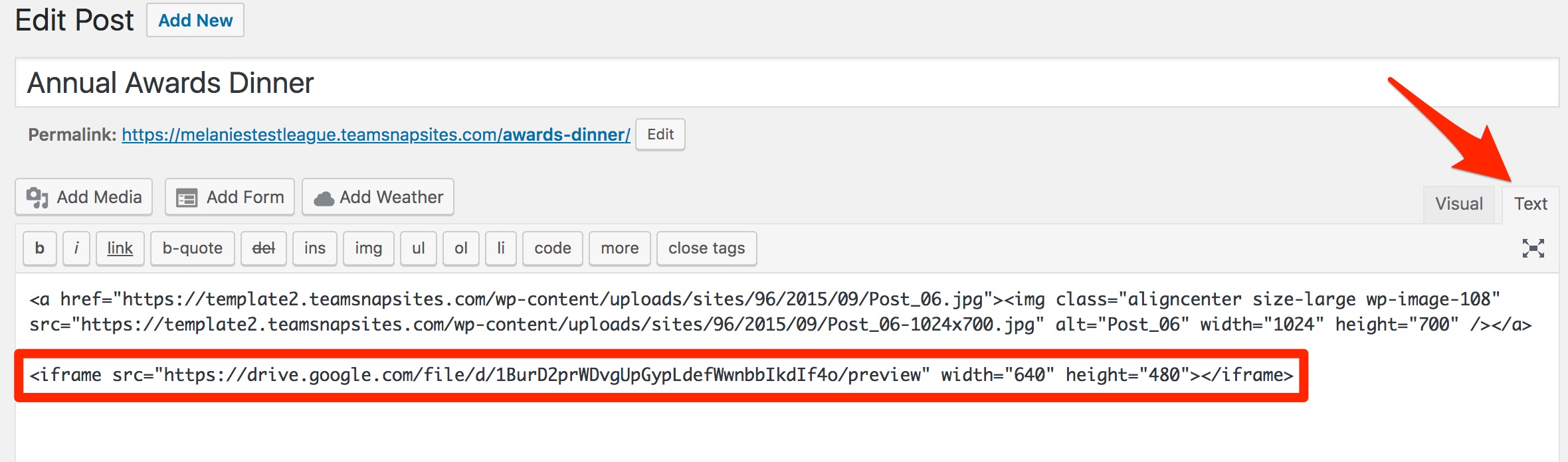
- Click blue Update button on the right of the post