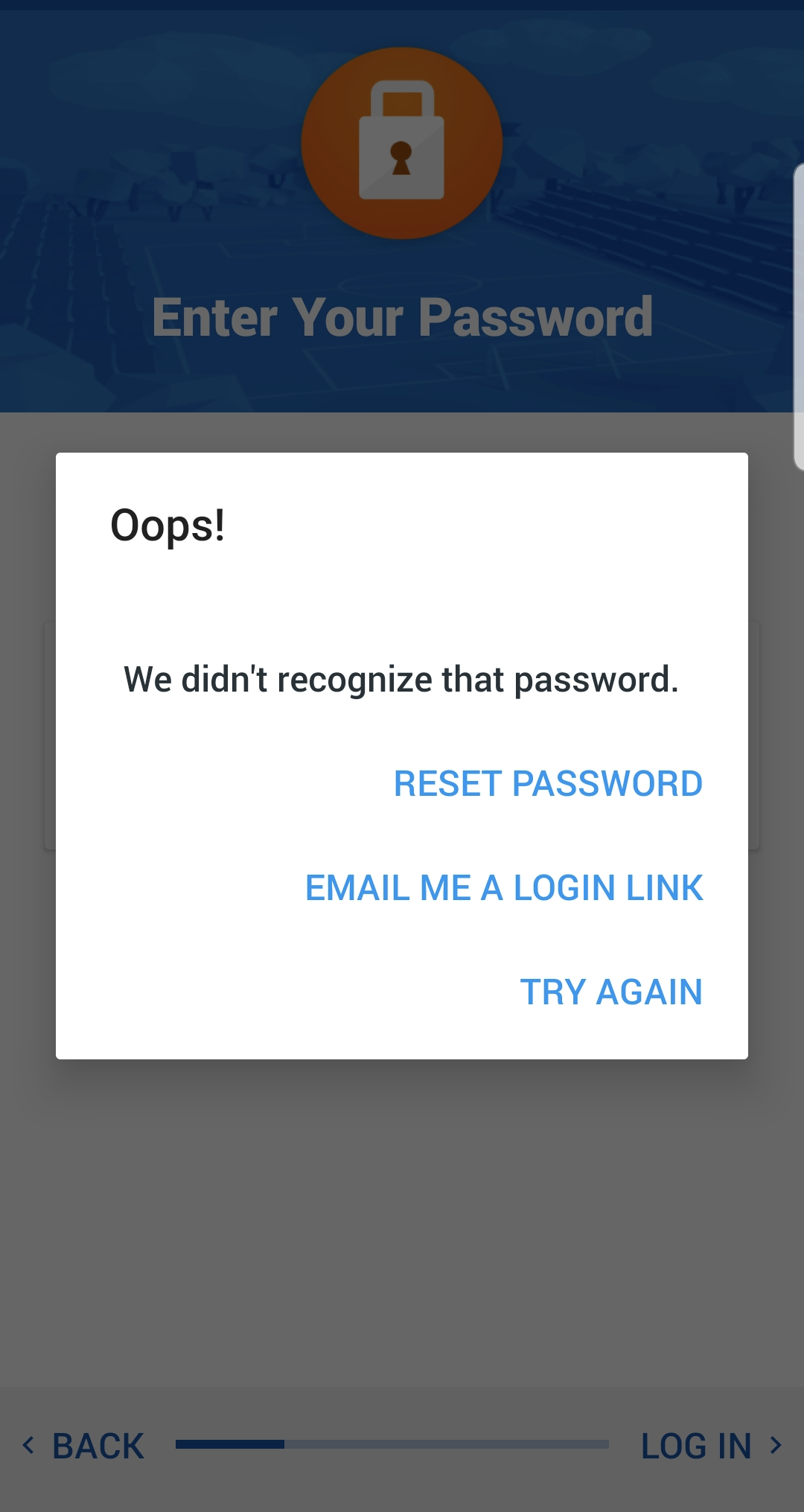Resetting Your Account Password
Forgot your password? No worries, you can easily reset your password to get logged back into your account.
In this article
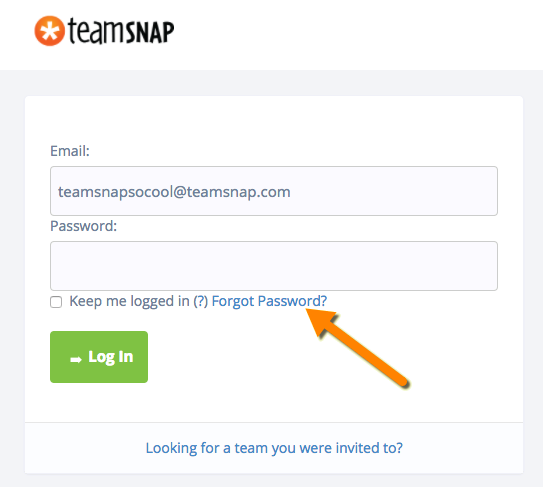
Reset Password (web)
- Go to teamsnap.com
- Click the Log In button in the top right
- Click the Forgot Password? link below the password field
- Enter your email username for TeamSnap
- Click Send
- Click the link in the password reset email that you receive
- Enter your new password on the Reset Password screen that opens
- Confirm your new password by re-entering it
- Click Reset Password
Forgot password link not working?
If you click the Forgot Password? link on the login screen you will be asked to enter your email so we can send you a password reset email. If you do so and do not receive an email with the subject "Reset your TeamSnap Password," there could be a few reasons why:
- The password reset email could be caught in your SPAM/junk filter, please check your SPAM folder.
- Your browser could be using old cached information and auto-logging you into the wrong account even though you are entering the correct login credentials. Please clear the browser cache and try logging in again.
- Your account may be under a different email address, or there could be a typo in your username in the system. The password reset email will be sent to the email address used when your TeamSnap account was set up. Please try entering all of your email addresses in the reset password link, and check all email accounts that you may have used.
Reset Password (iOS)

- Open the TeamSnap
app on your device - Tap Log In
- Tap the ? help icon in the top right

- Tap Forgot Password
- Enter your email username for TeamSnap
- Tap Submit
- Tap the link in the password reset email that you receive
- Enter your new password on the Reset Password screen that opens
- Confirm your new password by re-entering it
- Tap Reset Password
Reset Password (Android)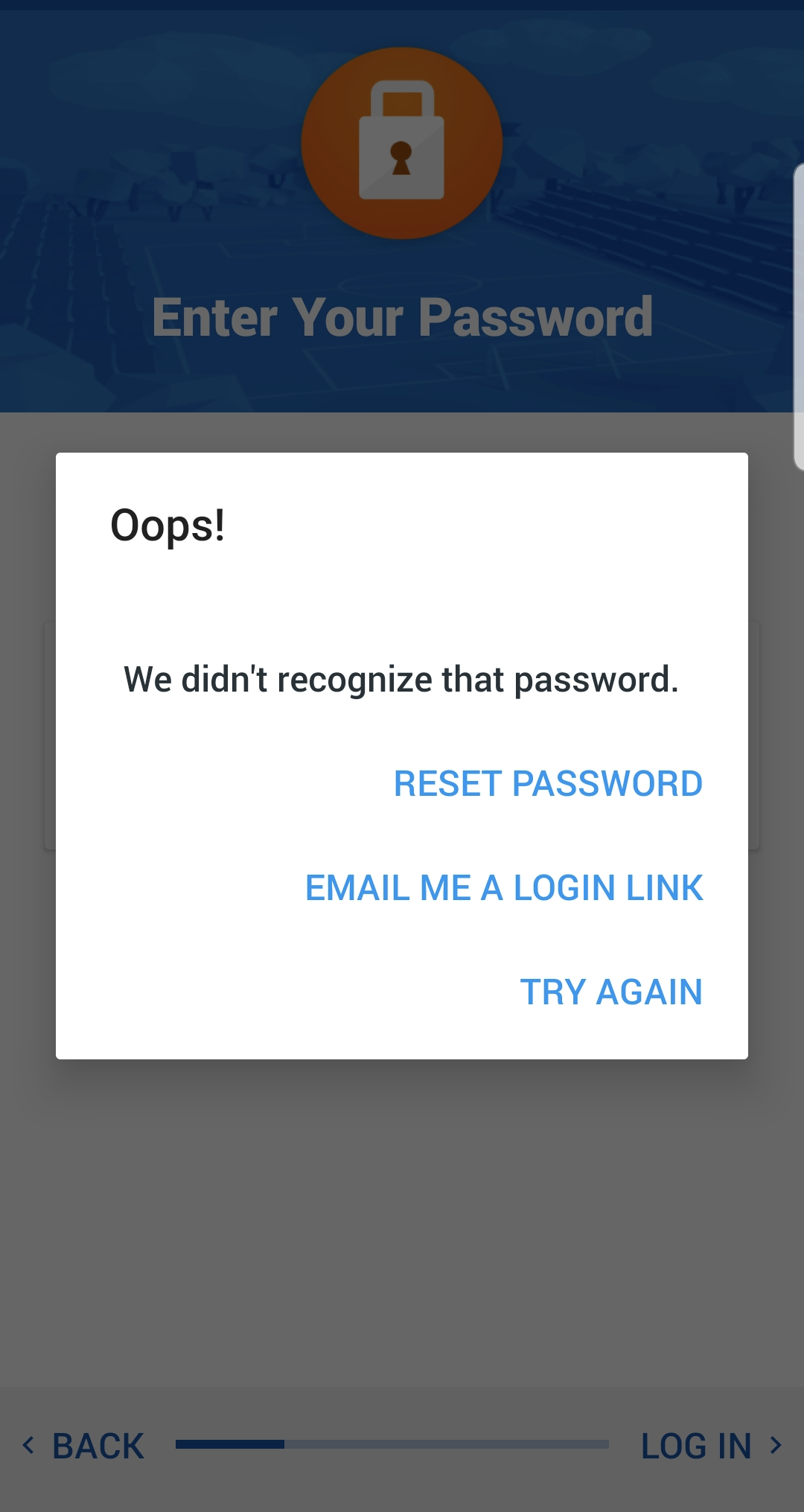
- Open the TeamSnap
app on your device - Tap GET STARTED
- Enter your email username for TeamSnap
- Tap Next
- Enter an incorrect password
- Tap LOG IN
- Tap RESET PASSWORD
- Tap the link in the password reset email that you receive
- Enter your new password on the Reset Password screen that opens
- Confirm your new password by re-entering it
- Tap Reset Password