Embedding a TeamSnap Google Calendar On a Public Site
You can embed a Google Calendar on a public-facing site (such as WordPress or TeamSnap's Website Builder) using the Google Calendar embed code. To generate your embed code, please follow these steps:
In Google Calendar
- In Google Calendar, click the three dots next to your calendar name and select the Settings and Sharing link.

- Go to the Access Permissions section and make your calendar public by checking the checkbox called Make available to public.
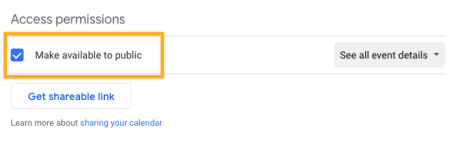
- Go to the Integrate Calendar section and copy the Embed code into your site. The embed code contains your Google account name, so be sure you’re okay with making that name public.
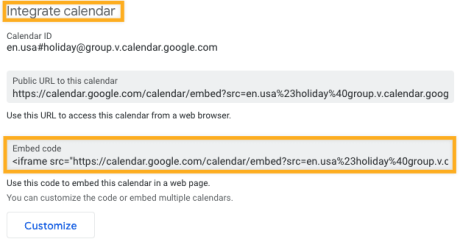
Paste the embed code into the iFrame module, found by searching for “iFrame” in Beaver Builder. This will embed the calendar on the page of your choice.
For more information on subscribing to a TeamSnap team calendar using a Google Calendar app, check out Subscribe to a Team Schedule.