How program attributes are used
Attention: This article is for organization administrators on TeamSnap for Business. Check your version at the bottom of your organization screen.
Program attributes identify characteristics of your organization for grouping, and setting them up is the first step of structuring your organization in TeamSnap.
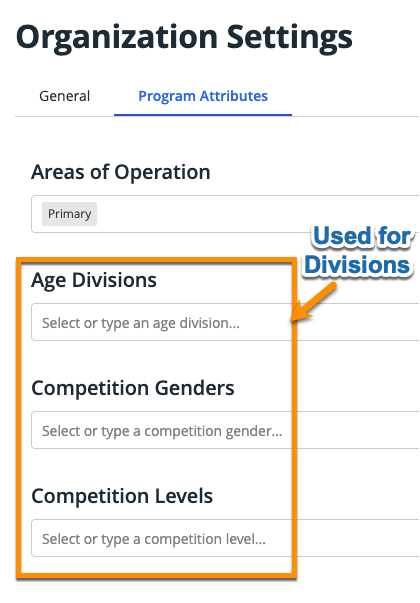
After creating program attributes, you will create programs for your organization. During program creation, you will select the desired attributes that apply to each program from the attributes that were created. Each program in your organization can have a different combination of program attributes based on your selections.
The best practice is to have 30 or fewer divisions in a program season. We recommend grouping large numbers (over 30) of divisions into separate programs. You can calculate how many divisions will be created by multiplying the number of selections you make from each program attribute group. For example, if you select two competition genders, six age divisions, and three competition levels for a single program, that would be 2 x 6 x 2 = 24, which means 24 divisions would be created. Selecting three competition genders combined with 12 age divisions (3 x 12) would create 36 divisions.
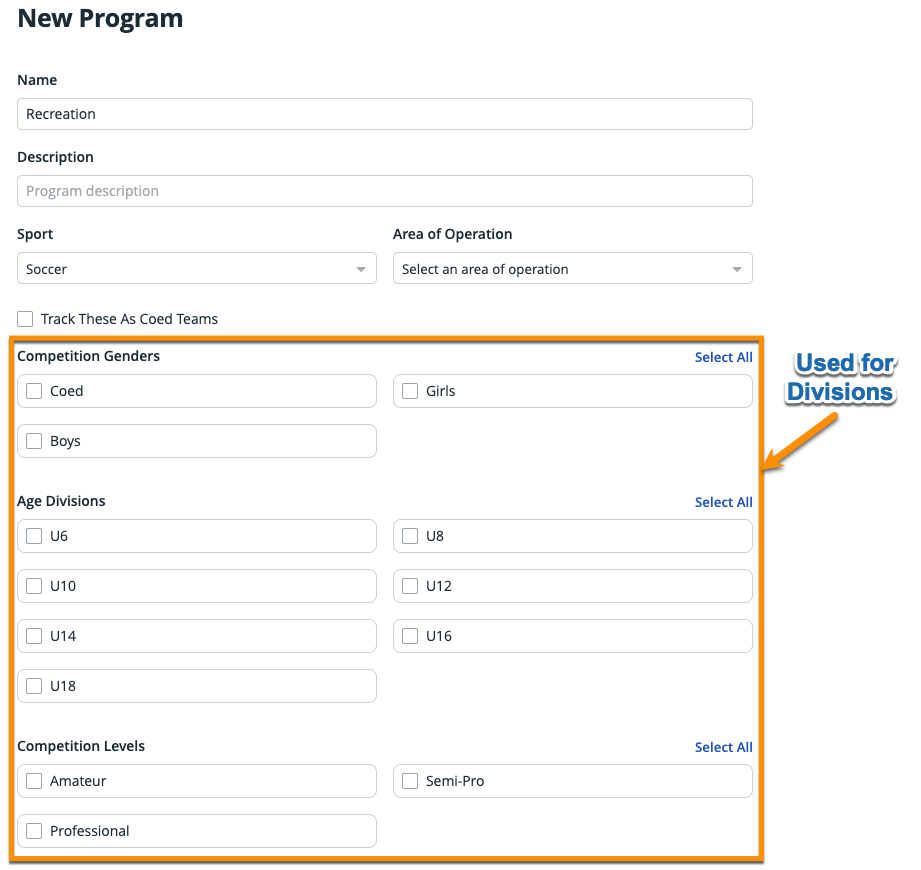
After selecting the attributes that should be applied and creating the program, you will create the program's season. At this point, you will see the attributes that you selected for the program displayed at the top of the season creation screen.
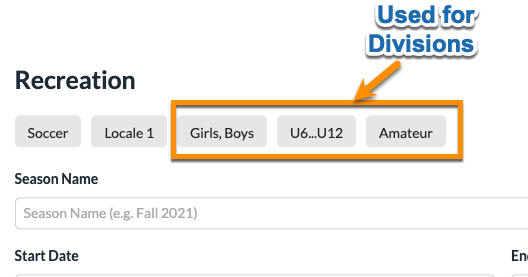
When you create a season under a program, the program's structural attributes are used to auto-create divisions under the season. The system creates the divisions based on all combinations of the three structural attributes (age divisions, competition genders, competition levels) that were applied to the program.
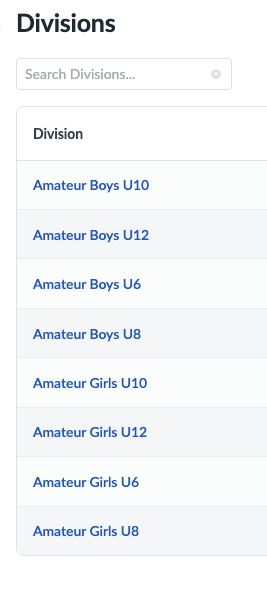
Note: If you prefer to create divisions in your organization's season manually, you can skip selecting any of the structural attributes when creating your programs.