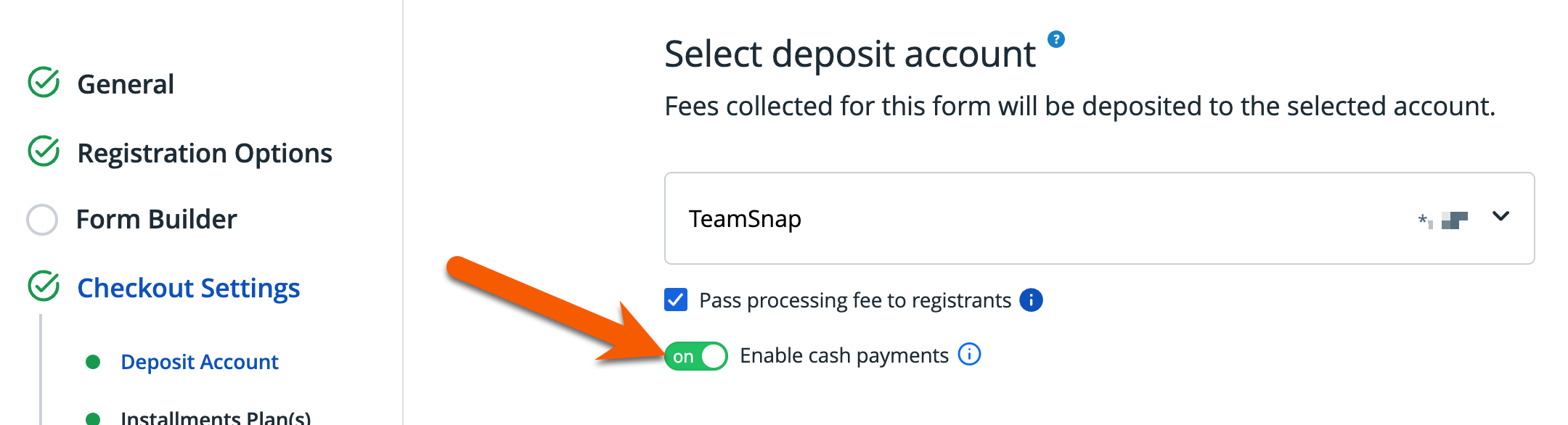Enabling cash payments for registration fees in TeamSnap for Business
Enabling cash payments allows registrants to pay in cash for the services offered.
Attention: The steps in this article apply to TeamSnap for Business accounts upgraded to the latest version of registration identified by the lefthand navigation and streamlined wizard experience. 
Some things to know about enabling cash payments:
- Registrants who select cash payment can complete checkout without paying online.
- Cash registrants cannot choose installment plans.
- You are indicating that your organization will directly collect payments from registrants via cash.
- Cash transactions will not be automatically recorded and must be manually entered.
How to enable cash payments:
- Log in to your TeamSnap account at organization.teamsnap.com.
Click on the Registration tab.

- Navigate to or create the form where you would like cash payments enabled.
With the form in "Edit" mode, go to the Checkout Settings section.

In the Deposit Account step, toggle the "Enable cash payments" switch to ON.
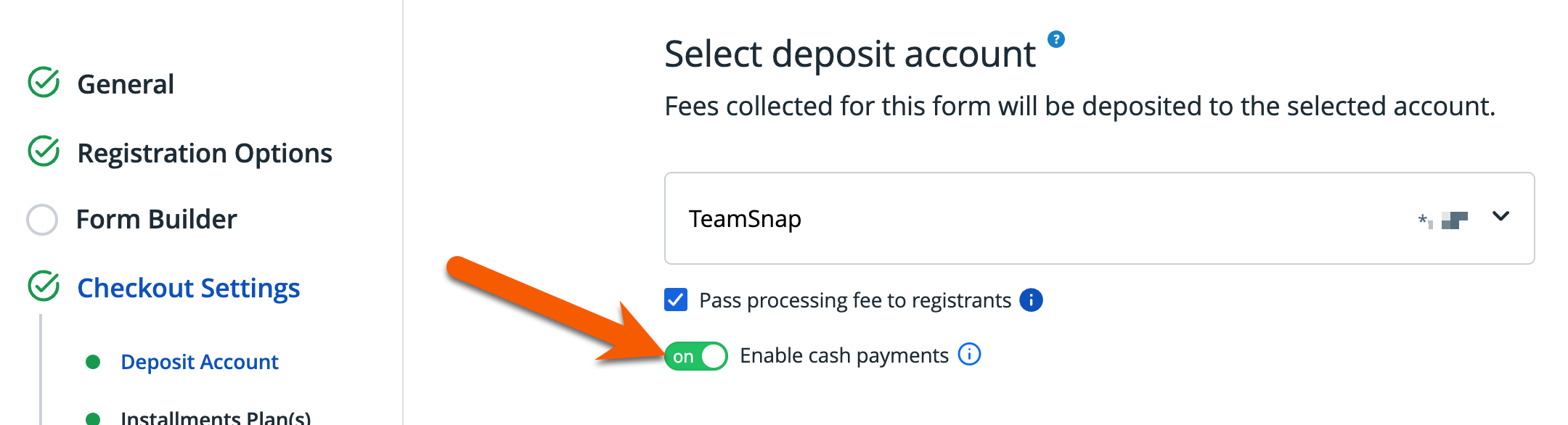
- Click Enable cash payments.
- Save and Exit or continue creating your form.
- Tip: Make sure to provide clear instructions for how and when to submit cash payments in the registration confirmation message.
- Once saved, the registration form will now allow registrants to choose cash payment during checkout.
Upon receipt of cash payments, recording these transactions within TeamSnap is advisable to maintain accurate financial records.
Attention: Enabling cash payments makes the option to pay in cash available to all registrants when completing their registration form.