Division Placements in Your Registration Form
- Click the form name then Edit this Registration Form or click the Admin button and select Edit
- If you haven't created your form yet please follow the steps in Start a New Registration Form
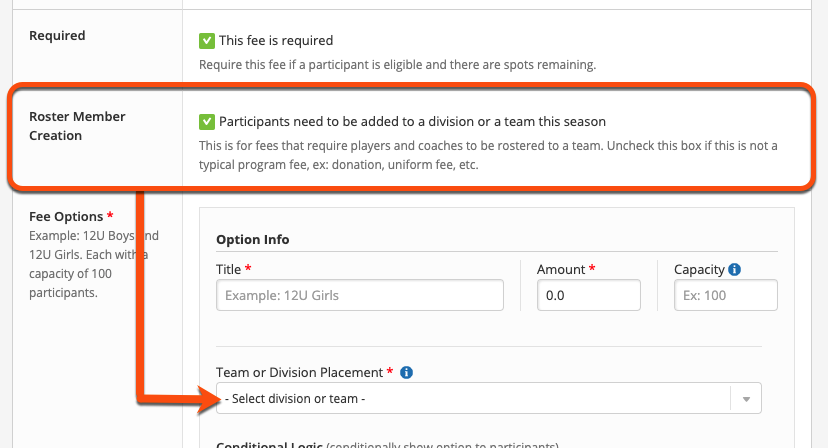
- Optional: Select the checkbox for creating the roster in pending status if desired

That's it! You can activate roster generation for multiple participant fee options on the same form, all with different destinations.
What's Next
Once registrants complete their forms and submit, they will be automatically rostered to the destinations you have specified. Registered participants that have been placed on a team will be immediately active and available unless you chose to place them in a pending status. Those placed in a division will be placed in active status and ready to be rostered to teams. You will need to Publish Pending Roster Assignments when you are ready for any pending team placements to be activated. If you later decide to delete a team or division that was used as a rostering destination before publishing pending rosters, the pending member assignment will remain so that you can reassign them to an active destination.
