TeamSnap for Teams: Members and Contacts Guide to Getting Started
Welcome to TeamSnap! As a new member of a TeamSnap team, we've put together this handy guide to get you set up and on your way to using TeamSnap like a pro! This guide for getting started is aimed at players and their fans (parents, guardians, family members).
In this article
Accept Your Invitation
To get started, you should have a TeamSnap invitation sent to you by and administrator for your team or sports organization. If you went through registration to join a sports organization, you will not need an invitation and can skip this section. Depending upon whether or not you've used TeamSnap before, your invitation may be handled in a couple of different ways. Check out our help article for info on how your invitation will be handled and instructions on how to accept: Accepting a Team Invitation.

*Spoiler alert*: It will be automagically accepted if you already have an account, and if you don't have an account, you create one!
Download the Mobile App
The only thing better than TeamSnap is TeamSnap in your pocket wherever you go! Download our free app for iOS or Android, log in with your new username and password, and feel the power!
Get Logged in
Just in case you forget, or get lost along the way in the future, we have an article that explains how to log into TeamSnap.

Get to Know Your Dashboards
Once you’ve been added to your team in TeamSnap, you’ll log in and access your TeamSnap dashboard. This is where you access and manage your account and all the teams you are affiliated with.

The My Teams section of your TeamSnap dashboard will display any teams your account has been rostered to. Access your team dashboard by clicking your name below your team name under the My Teams section. Any and all information about your team, schedule, messaging and more will be viewable through the team dashboard.

Quick Start Checklist
✔ Customize Your Notification Preferences
- Log into your TeamSnap account
- Click your team name under My Teams in your TeamSnap Dashboard
- Click the Preferences tab
- Under Notifications, set your preferences for how you'd like to receive alerts. We recommend leaving the settings as they are, but you can always adjust things like how far in advance you receive game reminders.
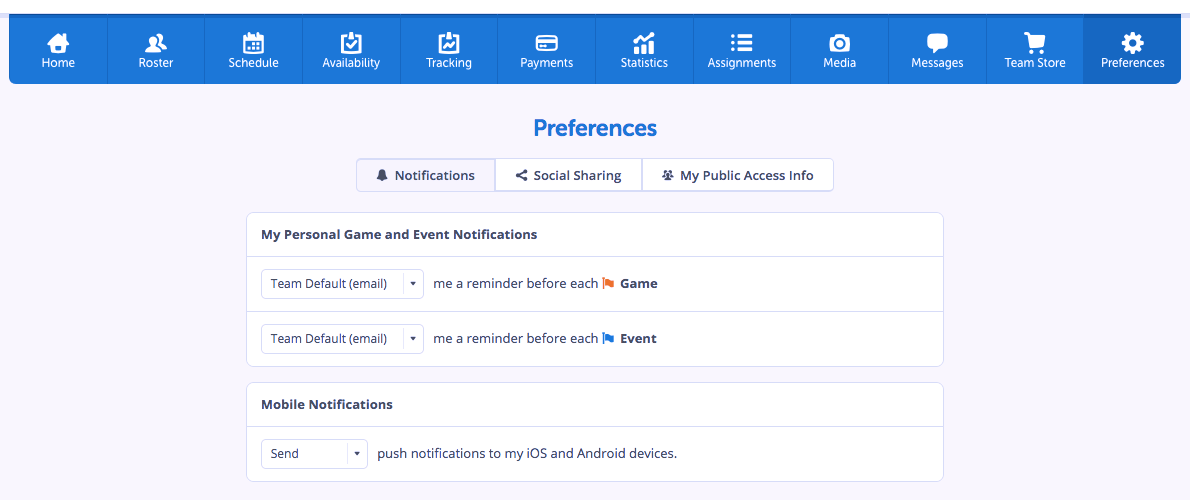
✔ Sync your schedule
Many TeamSnap users like to sync their TeamSnap schedules to their personal calendar to have even greater visibility into upcoming games and events. If you have a calendar that you'd like to add your TeamSnap events to, just follow the steps in our article about how to subscribe to a team schedule.
✔ Update Availability
A few days before each game, you’ll get an email asking if you’re available or not. Make sure to click Yes, No, or Maybe, so your coach has an accurate headcount for the game.
Note: This feature is only available for teams on a paid plan. If your team is on the Free plan, the team plan will need to be upgraded by the team owner.
✔ Check for volunteer tasks
Head over to the Assignments tab to view any available assignments for your upcoming scheduled events. When you find one you’d like to claim, just check the sign-up box next to that task!
✔ Try TeamSnap Live!, Team chat, and Direct/Group Messaging
Want to provide live scoring updates, share pictures, and talk about the action with your team in real time? When using either of our mobile apps, you can use the Team Chat feature to communicate with other members any time, and separate event chats (TeamSnap Live!) will open up during game and event times for everyone to stay up-to-date in real-time! You also have the option of creating direct messages with one or more people all on our mobile apps!
Support Contact Options
Is something not working right in your TeamSnap account? Stuck somewhere and not sure what to do next? We have a dedicated team for that!
Our Customer Experience Team is here to help. You can reach them via the Help button in the bottom right corner of the screen.
Common Questions
How do I add a family member or contact to my roster profile?
Easy peasy! You can add family or other contacts under the main roster profile for the team so that they can receive team communications, and can invite them to join the team so they can access and view team info like schedule, availability, etc. Check out our help article to learn how: Add Family or Contacts to a Profile
Can I be a member of more than one team?
Heck yes, this is TeamSnap! You can join as many teams as you'd like! Learn more about adding another team to your existing account.
Can you help me with my Snapchat?
No. No we can't. That is a totally different company and app. We wish you the best on your journey through the internet.

