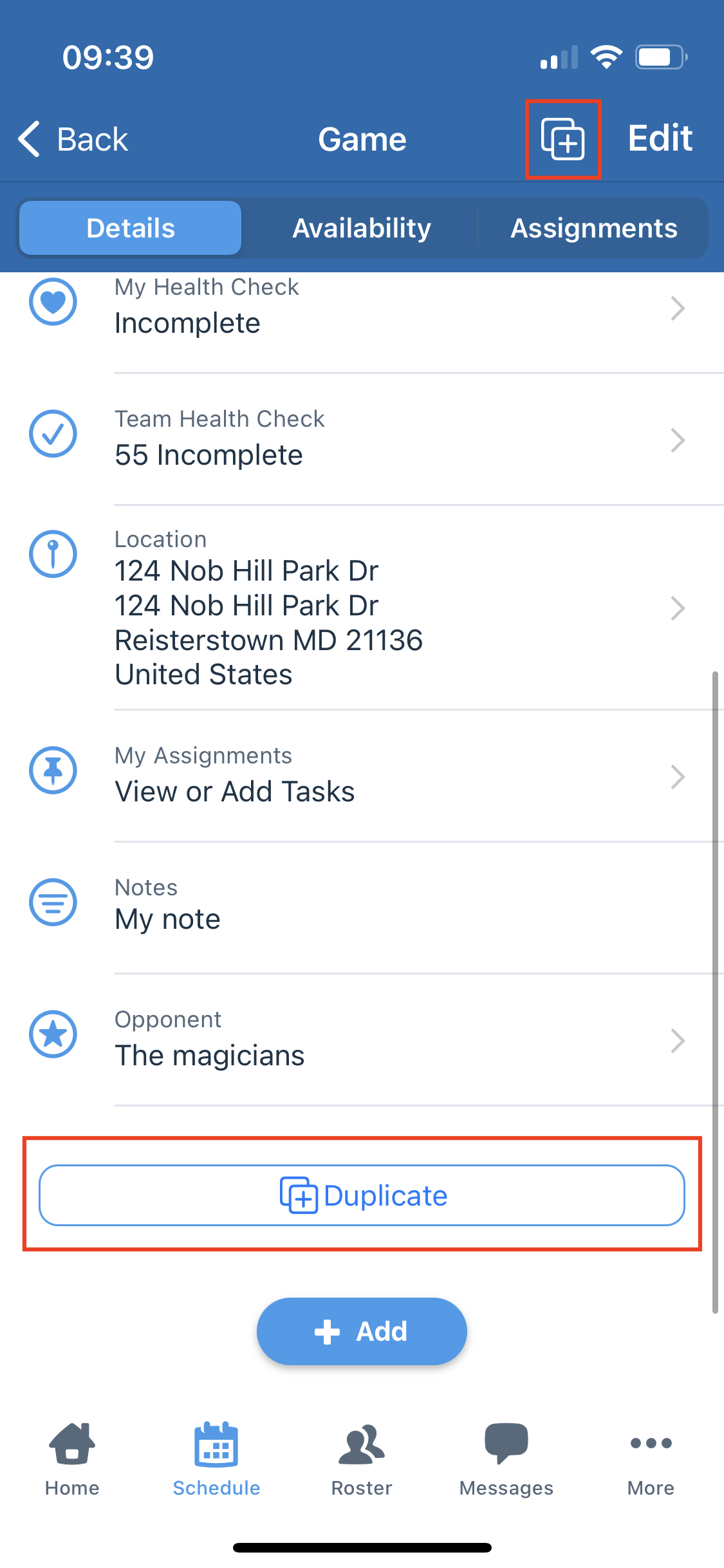Duplicating a team game or event
Existing events can be duplicated to help save time with schedule creation. Duplicating creates a copy of a game or event with the same data as the original event it was duplicated from.
Note: Duplicating a recurring event will only create a single copy of the event, it will not duplicate the recurrence schedule.
- Under the Schedule tab, open the game or event that you would like to duplicate.
- Click the Duplicate button.
On the web app, the Duplicate button is available on the Schedule tab's list view under the manager actions in the righthand column, on the event details screen, and the event editing screen.


The Duplicate button as seen on an event details screen. 
- On the web app, the Duplicate button is available when viewing an event details screen, on the event editing screen, and on the schedule list view under the manager actions in the righthand column.
- On the mobile app, the Duplicate button is available in the top bar and the bottom of the event details screen.