Frequently Asked Questions
General FAQs
What is TeamSnap?
TeamSnap is a unique way to manage your sports team on the web or our mobile apps. Anyone who has managed or played on a recreational sports team knows how hard it can be to keep track of all the members, events, and payments. TeamSnap takes the headache out of organizing by making it simple to manage your team or group.
You can use TeamSnap from a web browser on a computer or with one of your mobile apps for iOS or Android.
Is TeamSnap available in languages other than English?
Currently, the TeamSnap web application and Android mobile app are only available in English. Our iOS mobile app is available in English, Spanish, and French based on your mobile device language settings.
We are happy to say that TeamSnap is already being used in over 195 countries and we look forward to providing it in other languages on all our platforms in the future.
TeamSnap customer support can assist in all languages.
What's the difference between my account email and my roster email?
The account email is part of your credentials to log into your TeamSnap account. This is your username, or user ID. It is not automatically displayed in roster lists, only under your Account Settings. TeamSnap uses the account email to send you important TeamSnap news, or when there are billing issues for your account. You can update your account info if needed.
Roster emails are listed within each member's profile on a team's roster list. Your roster email(s) is where you will receive communication from your TeamSnap team if you have the Receive Emails box checked in your roster profile. This is also known as your contact email address.
If multiple email addresses are listed under a member's profile, emails delivered from Person 1 will show as sent from the member's name on the roster. All subsequent contacts added will show emails delivered from the name on the account email for that email address, not the member's name on the team's roster. If needed, follow the instructions above to change the account name, or update your roster profile information if needed.
What does the "Keep me logged in" checkbox do?
Selecting the “Keep me logged in on this computer” checkbox on the log in screen allows you to avoid having to enter your log in credentials again the next time you return to TeamSnap on the same computer, even if you’ve closed your browser or turned off your computer since your last visit. We recommend using this option if you’re the only one using your computer. We recommend leaving the box unchecked if you share your computer with other people, or if you are working on a public computer (such as at a library or at school).
If the checkbox is not keeping you logged in, it may be that your browser is not saving that option or it has been set up to clear cookies when closed. If you'd like to take advantage of the Keep me logged in checkbox, you'll need to change your browser settings to allow sites to save cookies.
Can I be a member of more than one team?
Heck yes, this is TeamSnap! You can join as many teams as you'd like! Learn more about adding another team to your existing account.
If you are a team owner wanting to create more teams under your account, that's as easy as eating apple pie. Pie that is delivered to you on a plate so you don't have to actually know or be good at baking. Learn how to create a new team if you are a team owner.
Why does TeamSnap show ads?
We understand that seeing ads can be tiring or potentially obtrusive. As a company, we must continue to grow while also hearing the voice of our customers. We love hearing from you and appreciate all feedback, whether it be positive, negative, or constructive.
Plan subscription fees only cover about half of the true cost of providing TeamSnap service to our customers, so we aim to create a win-win situation where parents and players can continue to use TeamSnap at a low-cost or for free in exchange for having relevant, targeted advertising and offers from leading brands displayed to them during the app experience rather than charging our users more to use TeamSnap.
Many customers prefer this option, and we do our best to ensure the ads are displayed without disrupting the TeamSnap experience. Customers who prefer an ad-free experience on our mobile apps are able to upgrade to TeamSnap Plus for a small fee if desired. The vast majority of our customers prefer TeamSnap on mobile, but we’re also looking at providing an ad-free option for customers on web in the coming months. With or without advertising and offers, we believe that TeamSnap provides an incredible value that saves ample time and money for coaches, players, parents, and organizers. We appreciate your support and feedback as we continue to make TeamSnap even better.
What sports does TeamSnap support?
TeamSnap is set up for most popular mainstream sports like soccer and baseball to not so mainstream activities like broomball and roller derby – we've got you covered Here are a few of our most popular sports used by our customers:
TeamSnap provides a large list of common and not-so-common sports and activities. If yours isn’t listed, it’s no problem - just choose “other” as your sport type. As long as your activity has members and a schedule, TeamSnap will help you get your group whipped into shape.
Can TeamSnap be used for groups that do not play a sport?
Of course! It does not matter if you are managing a team or a group, with a few simple steps you can customize your site to best fit the needs of your group. TeamSnap has settings to accommodate both sporting and non-sporting teams.
Managing a group? TeamSnap can coordinate your activities! We support alumni groups, associations, babysitting co-ops, bands, book clubs, camps, church groups, clubs, corporate teams, families, fraternities, friends, gaming clans, parties, schools & classes, scouting, sororities, yodeling clowns, and many more…..
When you create a new team or group you will select either Sport or Non-Sport as part of the set-up process. Some of the wording will be changed if you select the Non-Sport option, for example:
- The Roster tab is renamed Members tab
- Any references to the term Player are replaced with Member
- Position is renamed to Role on the roster
If you have an existing site and want to change from a Sport to a Non-Sport setup, simply go to Manager tab> Team Settings> Edit> Sport: > Select: Non-Sport Group> Save the setting.
Where can I learn more about TeamSnap for Clubs and Leagues?
Interested in learning more about TeamSnap for Clubs and Leagues or ready to get rolling? Get more info.
Can you help me with my Snapchat?
We'd love to help you with everything, but no. This is TeamSnap. While we both have the word "snap" in our company names, it's only because we like to make things snappy, not because we are related.

Snapchat (not us) is a popular globally used mobile messaging app that allows you to send videos and pictures which will self-destruct a few seconds after they are viewed.
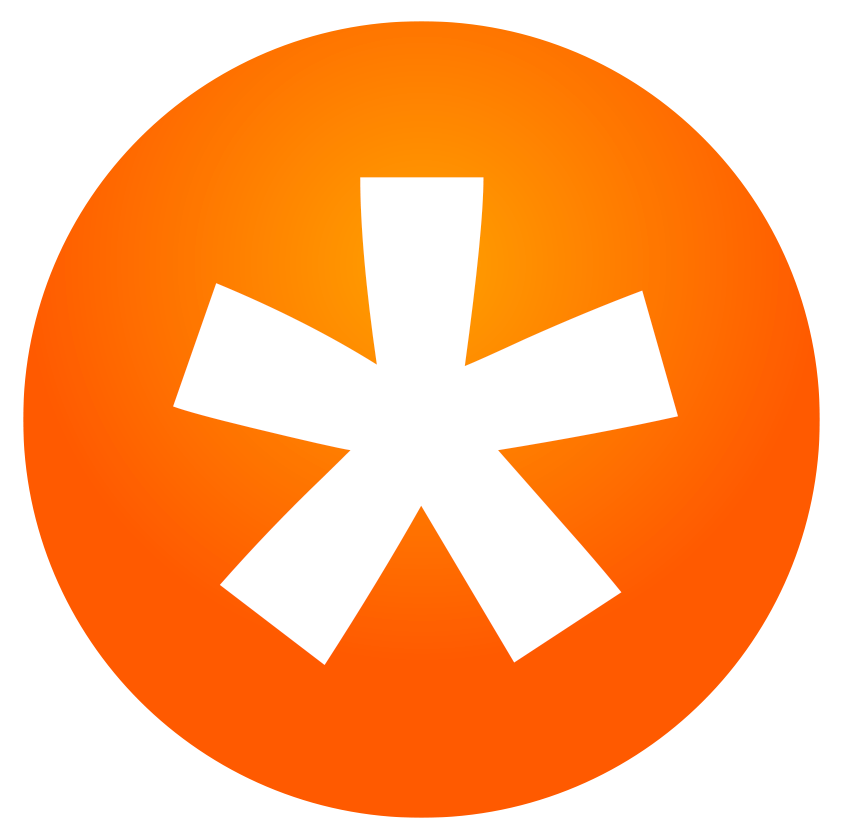
TeamSnap (that's us) is an award-winning mobile and web service for managing recreational and competitive sports teams and groups.
Head on over to Snapchat support for all your Snapchat-related questions. We'll be here when you need help organizing your sports organizations, tournaments, and teams.
Plan FAQs
What features are included with my team plan?
TeamSnap offers several different plans to meet your needs. Some of our features are only available with a paid plan. You can see each of the plan options we offer, as well as what features are included with each on our Team Plans and Pricing page.
How am I charged when I upgrade?
TeamSnap plan are billed to you on an as-you-go basis, so if you upgrade an annual plan, you will be charged the difference in plans, pro-rated to the number of months you have left in your annual billing cycle.
If you upgrade a monthly plan, you will be charged the difference in plans, pro-rated to the amount of days you have left in your billing cycle. Then you will be charged your new plan fee on the next billing date.
Can I have multiple teams on the same plan?
TeamSnap plans support a single team per plan. This allows you to select the plan that works best for each team's needs. When you add a new team, you will be taken to the plans and pricing page to select the plan that will work best for your new team, and the free plan is always available.
Who pays for the TeamSnap plan?
For sports organizations, the organization owner is responsible for billing.
For independent teams, only the designated team owner can pay for and manage the billing for their team's plan. Others wanting/needing to manage plan billing will need to reach out to the team owner, who can decide to transfer ownership of the team to another member if appropriate since team plan billing is tied to the team owner's account. This should be carefully considered before taking action, since team ownership comes with the ability to grant or revoke manager access to others, and there can be only one team owner per team.
Team members do not have to pay an additional fee for the benefits of using the features of the paid plan the team owner has selected and paid for on behalf of the team.
Can I store multiple credit cards in my TeamSnap account for plan payments?
Only one card can be loaded to a user account to pay for the teams that account owns. There is currently no way to store multiple payment cards in our billing system. Team owners who own two or more teams that need to use different payment cards can either update the payment card in their account before each team plan payment is processed if the billing dates are different (this doesn't work if the billing dates are the same day) or they can set up each team on separate TeamSnap accounts with another email address to manage the team and plan payment separately on each account.
Roster FAQs
How can I find my team's owner?
- Log into TeamSnap using a web browser.
- Enter your team site.
- Click the Roster tab.
- Look for the person on the roster with a star icon ★ next to their name. That's the team owner!
Why can't I add more members to my team's roster?
The roster limit for a team depends on the plan selected for the team. If you are unable to add roster members it is likely that the team has reached its roster size limit.
If you are on a paid plan and are attempting to add additional members but get the "Roster Limit Reached" message, this means that you will need to either pare down your existing roster to clear slots for the new additions or the team owner needs to upgrade to a plan with a higher roster limit.
Do non-players count towards the team roster limit?
Yes, all members including both players and non-players added to the roster count toward the total roster member count.
How do I add a family member or contact to my roster profile?
Easy peasy! You can add family or other contacts under the main roster profile for the team so that they can receive team communications, and can invite them to join the team so they can access and view team info like schedule, availability, etc. Check out our help article to learn how: Add Family or Contacts to a Profile
Can I change the order of family member contacts in a roster profile?
The contact information section of each roster profile displays the contact info for the player, as well the information for any family members or contacts that have been added. Any added contact or family member information is displayed in the order they were added and their invite was accepted, and the order cannot be changed. The order does not affect the actions available to each person, or the information shared within TeamSnap. Learn more about Editing Roster Information
Invitation FAQs
Can invitations be sent without an email address?
No. The invitation process in TeamSnap works on an invitation basis using email addresses. An email address is required in order to set up an account.
Did the invitation get sent?
When adding or editing a player, if the checkbox for Send Invitation was selected, the invitation was sent automatically once you clicked Save. If you deselected the checkbox for Send Invitation, then the invitation was not sent out. You can confirm this by checking whether the player's name shows a checkmark next to it in the roster list. If so, it means that the invitation has been sent and accepted. If there is a Resend Invitation button, this means that the invitation has been sent but not yet accepted, and if there is an Invite to Join button, the invitation has not been sent out yet. Learn more about the ins and outs of Resending an Invitation.

How can I tell who has access?
When you view the roster from the roster tab online, you will see a checkmark by the player's name. This means at least one person from their list of emails has accepted their invitation. Learn more about invites with All About the Invitation Process
To view player contacts and see which contact invitations are still pending, click the player's name. Contacts with a Resend Invite button next to their email have not accepted their invitation yet. If an invitee has expressed that they cannot locate their invitation, you can resend it by clicking the Resend Invite button. Invitees who aren't able to locate their email invitation may also need to troubleshoot email issues. 

Mobile app
A small orange triangle will appear next to the email address for members that have a pending invitation or have not yet been invited to the team.
Managers can resend the invite from the mobile app by editing and re-saving the player's profile.
- Click Edit (iOS) or the pencil icon (Android)
- Chose Save (iOS) or the √ (Android)
The invitation will be resent!
Communication FAQs
Where is team chat?
Team Chat is a mobile-only team message feature available under the Messages tab on our mobile apps. 

As an organization administrator, how can I send a message to just our BOD?
We recommend setting up a team for your board of directors. It's a great way to communicate with them and maintain your board meeting schedule.
Registration FAQs
Registrants
What is RegSaver, and how do I get help with it?
RegSaver is an optional registration insurance policy offered to our customers who are registering with a TeamSnap sports organization through our partnership with AIG.
Learn more https://www.registrationsaver.com/teamsnap/
If you need any assistance with starting a policy or have any policy-related questions, you can contact Regsaver support by calling 866.690.6859 or emailing tgregistrationsaver@aig.com. Please visit https://www.registrationsaver.com/faq-2/ for more information.
Can I pay for registration using ACH?
Users making payments for organizations in the US can now pay via ACH by entering their routing and account numbers directly onto the form. ACH is not available in Canada at this time. Smaller banks or those with 2-step verification enabled on your bank account may prohibit you from using ACH.
Admins
Can installment payments be turned on after registration has already started?
You bet! You can turn on Installment Payments at any time. Keep in mind, it will only apply to registrants who go through the registration form after Installment Payments have been turned on.
Can I customize the installment payment plan on my organization's registration form?
Yes, you can set the total number of installment payments, the frequency of payments, and the upfront deposit amount if desired. The exact dates the payment will be processed for a registrant will depend upon when they complete their individual registration. If you choose to set up a custom installment plan you can choose the dates for each installment.
How does registration create player contacts?
In the registration process, the registrant is the person entering the information in the registration form. The participant is the player that is being registered.
The registrant will be required to enter basic information related to the participant and their family members, also know as contacts. This may include name, email address, phone number and mailing address depending on how the form is set up.
Once registration has been completed and roster profiles have been generated, you'll be able to see the entered information on the participant's roster profile. The participant information becomes contact 1 and parent/contact information becomes contact 2, 3, etc.
When players are assigned to teams, the registrant is granted automatic access to the team under the TeamSnap account they used to register. Often times this is a parent email. There is no invitation needed for the registrant, while all other family members or contacts will need to be invited to join the team in order to gain access.
Financials FAQs
I don't see the Financials tab, where is it?
If your organization is set up to use TeamSnap's integrated payments, the Financials tab will be displayed once you have turned on credit card or ACH payments in a registration form. If you are migrating from WePay or PayPal to integrated payments you will need to create a new registration form to turn this on, or edit an existing registration form by going to the Payments and Adjustments tab of the registration form, disable credit card and/or ACH Payments (toggle off), then re-enable credit card and/or ACH payments (toggle on) then save.
Why do you need my Social Security Number (SSN) or Social Insurance Number (SIN)?
We’re pretty playful here at TeamSnap, but moving money is a serious matter. In our role of distributing money to individuals, we have a responsibility to validate the identity of the recipients of that money. Your social security number helps us to do just that. For all Canadian customers, we require a social insurance number for identification to confirm that you are a representative of the business for which you are filing the application. Your SIN is not retained in our system and is used for verification purposes only.
I’m a non-profit and don’t have a Tax ID number, what do I use?
You should have an EIN from the IRS, sounds like you need some help finding yours. EINs can be found on your 501c3 determination letter and other documents you were issued by the government. We suggest taking a look at those documents for a number labeled as EIN or Federal Tax ID. If you are a Canadian non profit and you do not have a tax id number please contact support for assistance.
How do I find my EIN number?
If you are a non-profit, your EIN can be found on your 501c3 determination letter and other documents you were issued by the IRS. We suggest taking a look at those documents for a number labeled as EIN or Federal Tax ID. If you are a business, the easiest place for you to find your EIN is likely on tax documents or on a letter you received from the IRS when registering your business.
Why can't I use a PO BOX?
In our role of distributing money, we have a responsibility to validate the identity of the recipients of that money. A PO Box is not sufficient information to help in this regard and a physical address is required. We will not be sending anything to this address, it is simply used for verification purposes.
My organization is in Canada, I can't locate a routing number?
You will enter your 5 digit transit number followed by the 3 digit Institution number. The format will be xxxxx-xxx.
What payment methods are accepted for our members or teams paying their registration/invoices?
Organizations in the US can pay via debit, credit, or ACH. Organizations in Canada can not accept ACH or e-transfer (Interac) at this time, but Visa and Mastercard branded debit cards are accepted! Team accounts can only accept debit or credit at this time.
How will integrated payments appear on the cardholders credit card statement?
For US based organizations the descriptor on the card holder statement will be TEAMSNAP* and the first 12 characters of your league name. For Canadian based organizations the descriptor will include the first characters of your account name followed by your league name.
How do I update the account name?
To update the account name you'll need to reach out to our stellar customer support team for assistance. Please be advised that we may need to collect new information to make this change.
How do I change the deposit bank account information?
Organization owners can edit the deposit bank details under the Financials tab by clicking Edit Deposit Settings.
Schedule FAQs
What's the difference between a game and an event?
The schedule items can be created as either games or events. It is important to create the correct schedule item type because once created, they cannot be switched. Any changes would have to be made by deleting and recreating the required schedule item.
Games: Schedule items where your team competes against an opponent and there is a scored result. This schedule item type includes fields for games including Opponent, Home or Away, Uniform, Enter Results, etc.
Events: Schedule items which can be anything on the schedule that is not a game and does not need results entered including practices, meetings, and parties. This schedule item type includes fields for events including Daily Repeating Events, Weekly Repeating Events, Short Label field, etc.
To distinguish between a game or event, administrators can view the edit screen for the schedule item. The edit screen will be labeled Edit Game or Edit Event.
Can I change the order of available players displayed on a game or event?
If you are an administrator, you can change the display order of available players on an event details screen two ways - by clicking the Change link below the availability list on the game or event details screen, or by changing the display setting under the Availability tab's preferences. 
Can I select members to invite to specific games or events?
Currently there is no functionality to support choosing members to invite to schedule games and events. The automatic schedule update emails and game and event notifications go to all members who have their roster email enabled for team communication. Since team rosters only support one roster per team, if you need to communicate or schedule portions of your roster separately, we recommend creating a separate team on its own plan for each roster group.
How do I update my schedule in Google Calendar?
TeamSnap pushes schedule changes within one hour, while Google Calendar typically updates on a 12-hour cycle for subscribed calendars. This means that it is necessary to wait for the next Google Calendar refresh update. Depending on where you fall in the cycle, it can potentially take up to 24 hours to display changes to your subscribed calendar.
Force Google Calendar Refresh
This trick will trip the Google system into thinking that you are requesting a totally new URL and will push it to make a new request rather than syncing to the cached version of your subscribed team schedule.
- Unsubscribe from your team schedule
- Re-subscribe to your team schedule following the steps in Subscribe to a Team Schedule, but stop at step 8
- When pasting the full calendar URL into the 'Other Calendar – Add by URL' field, add the following to the end of the URL immediately following .ics before you hit Enter: ?query=1
- Your URL should look similar to this example:
http://ical-cdn.teamsnap.com/team_schedule/yourspecificteam.ics?query=1
- Your URL should look similar to this example:
Team Store FAQs
On December 15, 2022, TeamSnap removed new league/team store creation and the ability to launch an existing league/team Store from our mobile or web applications. If you have an existing store URL, you can continue to access the store URL to share and shop until January 31, 2023, when all access will be removed. If you don't have your store URL you can locate your team number and insert it in place of TEAMNUMBER in this URL to access the store site:
https://store.teamsnap.com/teams/TEAMNUMBER/store
Mobile Apps FAQs
Why isn't my Android device getting notifications?
This can be due to many causes, including app notification settings, your device settings, even having an outdated OS or app version. Please check out our troubleshooting article if you are experiencing this issue.
Can I hide Ads in the Mobile App?
The TeamSnap mobile app is supported by ads, but if you prefer to go ad-free, you can subscribe to TeamSnap Plus!
A TeamSnap Plus mobile subscription disables banner and full-screen ads in the mobile app (does not apply to web). Try it FREE for 30 days, and if you enjoy the experience, you'll continue receiving the benefits for a low monthly subscription. Here's how:
- Tap the TeamSnap app icon on your device
- Tap your team name
- Android
- Tap sliding menu icon
- Tap Get TeamSnap Plus
- Tap Start Trial
- Tap Subscribe
- iOS
- Tap Get TeamSnap Plus on the top of your team Menu screen:

- Tap Subscribe on iTunes and follow the directions to download TeamSnap Plus!
- Tap Get TeamSnap Plus on the top of your team Menu screen:
Website Builder FAQs
Can I request an SSL Certificate for my custom domain?
Sure thing! If you have a custom domain and are getting a security warning in some browsers that your site is insecure, you can request a free SSL certificate from TeamSnap! Ensure your domain settings have been correctly configured according to our instructions, then send a request to us by clicking the blue help icon in the bottom right of your screen when logged into your TeamSnap club & league account.
Do I get email addresses with my Website Builder site?
The Website Builder product does not include email addresses. If you opt to purchase a custom domain from a domain registrar, oftentimes email addresses for that domain are included with the purchase or can be included as an add-on.
Can I get some help building my website?
Yes indeedily-doo! If you’re short on time or just want a good starting point, we can make a website for you! We’ll start with a kickoff meeting, then build a prototype and collect your feedback. After some final fine-tuning, you’ll have a brand new fully-functional and professional website in less than two weeks.
If you’re interested in this service, email us at sales@teamsnap.com and we’ll start building your website!
TeamSnap Tournaments FAQs
Can I use the same login for Tournaments that I use for TeamSnap?
Yes! For existing TeamSnap users and TeamSnap Tournaments users, if you used the same email for TeamSnap Tournaments (TST) that you use for your TeamSnap account, your TST email and password will be the same as your TeamSnap credentials. All you need to do is follow the on-screen prompts the next time you try logging into TST. If you are prompted to log in, just enter your TeamSnap credentials. If you are prompted to reset your password, once you complete that step you'll be able to use your email and new password to log into both TeamSnap and TeamSnap Tournaments!
Did you use a different email to sign up for TeamSnap Tournaments? Reach out to our support team and we'll be able to help get your accounts merged!
Where do I reset my TeamSnap Tournaments password?
You can have a reset link sent to you by clicking the Forgot Password? link on the login screen at tournaments.teamsnap.com. Please be aware that if you also have a regular TeamSnap account (for teams or organizations) this will also reset your TeamSnap password since both TeamSnap and TeamSnap Tournaments use the same account credentials.
Can I select tournament admins or scorekeepers to specific events?
All members will have access to everything in the organization with certain admin views depending upon their member type. Event-specific invitations are not possible at the organization level.
Hockey Canada Registry Connector FAQs
Once a participant has registered in TeamSnap, will their Hockey Canada ID# pre-populate the following season?
Yes - as long as they register under their existing TeamSnap profile, their Hockey Canada ID populates along with all of their other custom field data from the prior year. If they import an existing participant that has filled out that field in the past it will also auto-populate.
No duplicate profile is created for the member in HCR, the data is added to their existing profile. When a Hockey Canada user registers through TeamSnap and completes the registration, it will send that registration data to HCR to create a new pre-registration under that user's existing Hockey Canada member profile, as well as add contact and address data to the member profile. Currently, changes made to the player profile/contacts in TeamSnap after registration will not be reflected in HCR.
Does information entered into a TeamSnap registration get updated in the HCR?
Information entered into TeamSnap will not overwrite what’s in the HCR; it will append to the current information in the HCR.
Do registration program fee names and amounts need to be created in both systems?
Only if you need the information in HCR - otherwise, you can just create the programs in TeamSnap. These are not ported over to HCR. Our fee names and amounts offer some additional features that allow more pricing flexibility if you need it.
Can this integration help keep track of player transfers?
Right now, transfers do not integrate with TeamSnap. They are on the feature roadmap for future improvements.
How do I handle transferring players from one MHA to another (out of boundaries)?
There is currently no transfer process in TeamSnap. This will be still be handled as you currently do in the HCR and with your branch.
Do we have to run or use both systems side by side (TeamSnap & HCR)?
Yes. TeamSnap’s integration with the HCR allows you to enjoy all of the benefits of the TeamSnap ecosystem without having to double up work in the HCR, while the HCR is still the primary record for team approvals, member hockey ID’s, rostering rules, etc.
Can I register my coaches through TeamSnap?
You can have a separate registration form in TeamSnap for coaches, however validating coaches is not currently part of the integration.
Can I still use the integration to validate rosters if I manually enter registration data into the HCR and TS?
The technical answer is yes, assuming the roster members manually added to TeamSnap include both the player’s Hockey ID and Member ID (both from the HCR). These are the two primary pieces of data that we capture through the Hockey Canada integrated registration that are necessary to pass along for rostering validation. Additionally, your MHA needs to be mapped in the HCR which normally occurs during the registration provisioning process, If you've elected not to use registration, you'll need to reach out to TeamSnap support to complete this step for rostering to work. Using the integrated TeamSnap/Hockey Canada registration within TeamSnap is highly recommended for the smoothest experience.
I am seeing a Hockey Canada Member ID, what is this?
A: The Hockey Canada Member ID is a number that is supplied to TeamSnap from Hockey Canada when a participants Hockey Canada ID is correctly validated. You do not need to do anything or worry about this number, it is a byproduct of the registration process working correctly!
